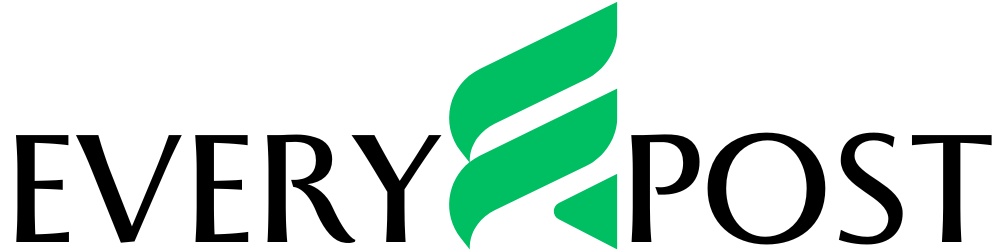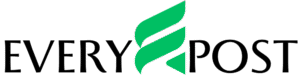Introduction to Embroidery Digitizing
What Is Embroidery Digitizing?
Digitizing for embroidery is the process of converting artwork—such as a company logo, custom illustration, or text—into a digital stitch file that an embroidery machine can understand and execute. But it’s not as simple as scanning and stitching. Unlike printing, where you just hit “print,” digitizing requires a thoughtful transformation of the design into specific stitch paths. Every curve, edge, and detail must be interpreted in terms of stitch types, direction, density, and layering. You’re essentially guiding the embroidery machine on how to recreate the image using thread. Digitizing for embroidery involves choosing the right stitch styles, plotting the order of stitching, assigning thread colors, and compensating for how different fabrics react to needlework. Think of it like translating a static image into a dynamic, stitch-by-stitch roadmap the machine can follow. Done right, it results in crisp, professional embroidery that reflects the original artwork with stunning accuracy and texture.
Why Digitizing Is Crucial for Machine Embroidery
Without digitizing, your embroidery machine is basically flying blind. It needs instructions—where to start, what type of stitch to use, how dense it should be. A properly digitized file ensures sharp detail, minimal thread breakage, and clean finishes.
Who Needs Digitized Designs?
If you’re customizing hats, shirts, bags, or uniforms—digitizing is a must. Whether you’re a small business owner or a crafty entrepreneur, you’ll need digitized files for consistent, high-quality embroidery.
Understanding the Basics of Logos for Embroidery
What Makes a Logo Suitable for Embroidery?
Not every logo is embroidery-friendly out of the gate. Thin lines, intricate gradients, and tiny text often don’t translate well in thread. Clean, bold, and simple logos make the best candidates.
Vector vs Raster: Which One Works Best?
Vector images (like AI, EPS, SVG files) are ideal because they can be resized without losing quality. Raster images (like JPG, PNG) are harder to clean up and can pixelate when resized.
Common Challenges in Logo Digitizing
Logos with shadows, gradients, and photo-like detail often require simplification. Also, small details may be lost or distorted when stitched on fabric.
The Tools You’ll Need to Digitize Designs
Embroidery Software Options (Free & Paid)
-
Free Options: Ink/Stitch, SophieSew
-
Paid Software: Wilcom, Hatch, Brother PE-Design, Embrilliance
Paid tools offer more control and better simulation features, but free ones can be great for beginners.
Essential Hardware for Digitizing
You’ll need:
-
A PC or laptop with decent specs
-
A graphics tablet (optional but helpful)
-
A good embroidery machine
-
USB stick or cable to transfer files
Choosing the Right File Format (DST, PES, JEF, etc.)
Different machines need different file formats:
-
DST: Tajima machines
-
PES: Brother and Babylock
-
JEF: Janome
Make sure your file is compatible before stitching.
Step-by-Step Process to Digitize Like a Pro
Step 1: Preparing the Logo
Start with the highest resolution image you have. Clean up any noise, remove shadows, and simplify where necessary. The cleaner the logo, the better the stitch outcome.
Step 2: Importing the Logo into Software
Open your embroidery software and import the logo file. Most programs accept JPG, PNG, or vector files for tracing.
Step 3: Pathing and Stitch Type Selection
Decide the order in which sections will be stitched (pathing). Choose from:
-
Satin stitches: Great for text and outlines
-
Fill stitches: Best for large areas
-
Running stitches: Used for detail or underlays
Step 4: Adjusting Stitch Density and Direction
Stitch density affects coverage and fabric tension. Too dense? Your fabric puckers. Too light? Gaps appear. Direction helps with light reflection and visual effect.
Step 5: Assigning Colors and Thread Order
Assign thread colors to each part of the logo and organize the stitching order to reduce thread jumps and machine stops.
Step 6: Previewing and Simulating
Most software lets you simulate the stitching process. This lets you spot any issues before sending the file to your machine.
Step 7: Exporting the Embroidery File
Once you’re satisfied, export the file in the format your embroidery machine supports. Save backups in working and final formats.
Advanced Techniques for Better Results
Manual Digitizing vs Auto-Digitizing
Auto-digitizing is fast but often inaccurate. Manual digitizing takes time but delivers pro-level precision. It’s the difference between fast food and gourmet cooking.
Using Underlay Stitches
Underlays help stabilize the fabric and give your top stitches something to hold onto. Don’t skip them—they’re like the foundation of a house.
Tackle Pull Compensation Like a Pro
Fabric tends to pull during stitching. Pull compensation adjusts for this so the final design stays aligned and sharp.
Testing and Tweaking Your Digitized File
Running Test Stitches on Sample Fabric
Never go straight to the final garment. Run tests on a similar fabric type to see how your design behaves in the real world.
Fine-Tuning for Accuracy and Appearance
Watch for skipped stitches, gaps, or over-compression. Use your software to adjust these and re-test until perfect.
Tips to Avoid Common Digitizing Mistakes
Watch Out for Overlapping Stitches
Too many layers of stitches in one spot? That’s a recipe for broken needles. Use trimming or careful layering.
Avoid Too Much Detail in Small Areas
Tiny text or ultra-fine lines might look great on screen, but they often blur when stitched. Simplify where needed.
Calibrate for Fabric Type
Different fabrics react differently to stitching. Use appropriate stabilizers, density, and underlays for each fabric type.
Hiring a Professional vs DIY Digitizing
When to Do It Yourself
If you’re producing small batches, learning the skill, or on a budget—DIY can save you money and give you control.
When to Hire a Pro
Need ultra-clean, commercial-ready results for client work or mass production? Hiring a digitizing expert is often the better move.
Conclusion
Digitizing a logo for embroidery isn’t just about converting a file—it’s an art. From choosing the right stitch types to testing and fine-tuning, every step matters. Whether you go DIY or hire a pro, mastering the process can elevate your embroidery game and bring your brand or project to life—stitch by stitch.
FAQs
Q1: How long does it take to digitize a logo?
It depends on the complexity, but typically 30 minutes to several hours. Manual digitizing takes longer but yields better results.
Q2: Can I digitize a logo without experience?
Yes, with practice and good software. Start with simple designs and work your way up.
Q3: What file type should I request from a digitizer?
Ask for the stitch file format your machine uses (like DST, PES, JEF), plus the working file (like EMB or OFM) for edits.
Q4: Is free digitizing software worth using?
For beginners, yes. It’s great for learning, but may lack advanced tools professionals need.
Q5: How do I convert a JPG to an embroidery file?
You’ll need embroidery software to trace the image and manually assign stitches. There’s no one-click solution for quality results.